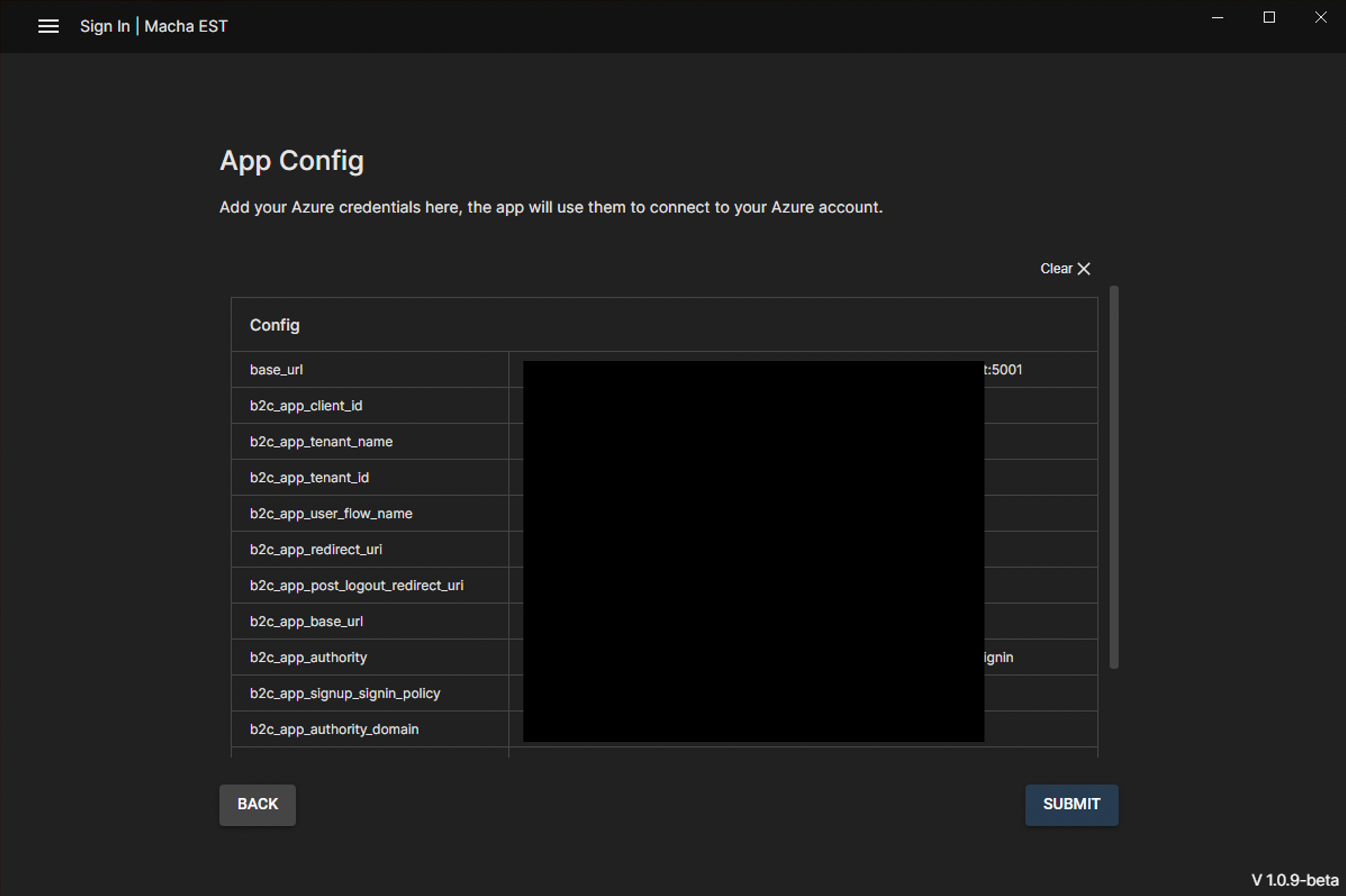Getting Started
Prerequisites
Click here to download the Macha EST installer and run it on your computer.
You will also require your organization’s configuration file to complete the app setup.
Installation
Get started by running the installer.
Configuration
After the installation process is complete, the app starts up automatically. To make use of Macha EST, you will need to configure it.
Steps
- On initial startup, you will be navigated to the configuration page, where you will be prompted to select your organization’s Azure configuration file.
- Click on the dialog box to select your organization’s Azure configuration file. You can also drag and drop the file into the dialog box. The file format is
.json.
Your organization will supply you with this file.
- Once you have selected the file, click the
Submitbutton to save the configuration. The app will then restart with the new configuration.
- Once
Macha ESThas restarted, you will be directed to the login page. You can eitherSign In | Sign Upwith your credentials or click theApp Configbutton to go to the configuration page and verify your settings.
This post is licensed under CC BY 4.0 by the author.