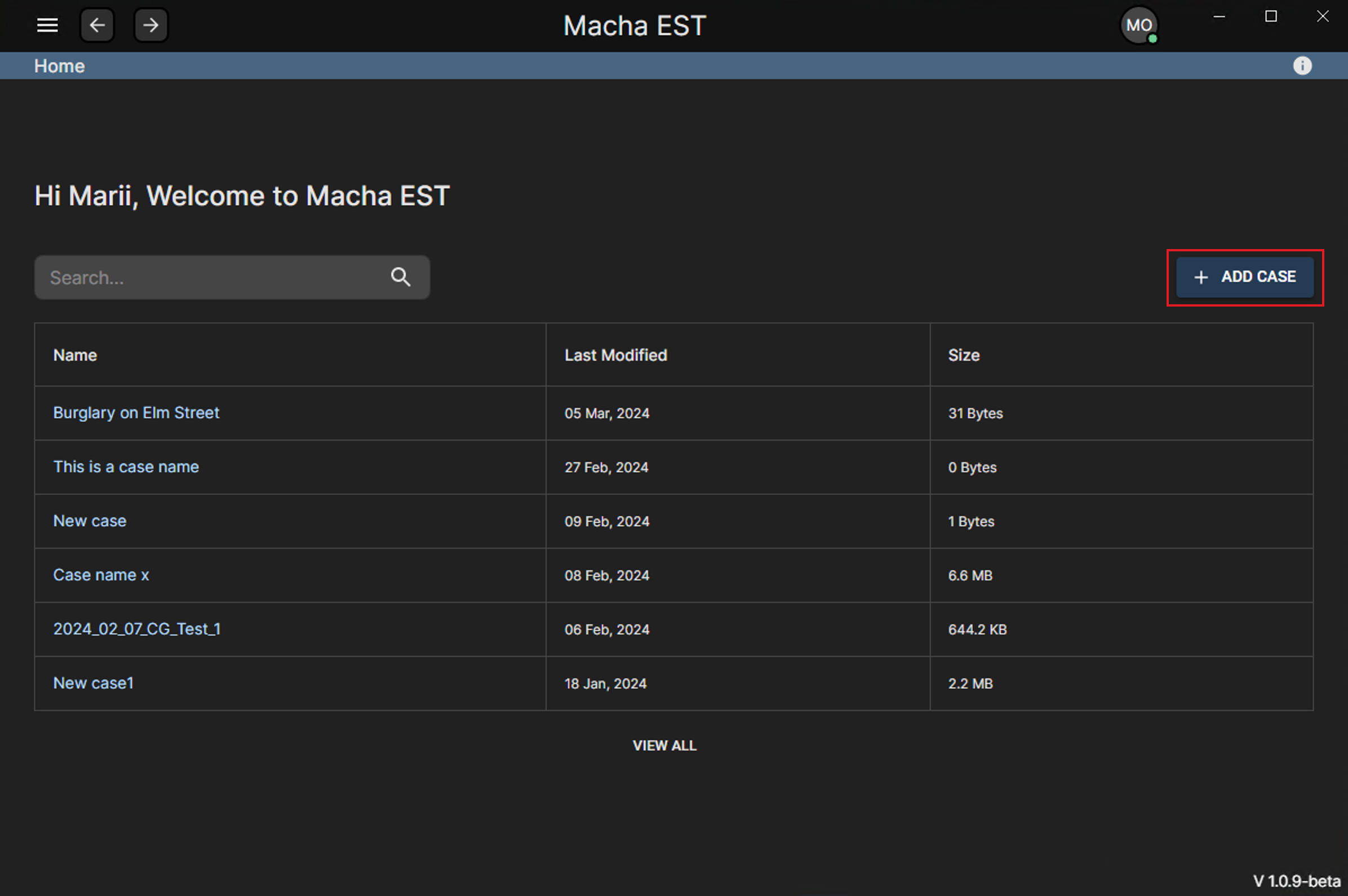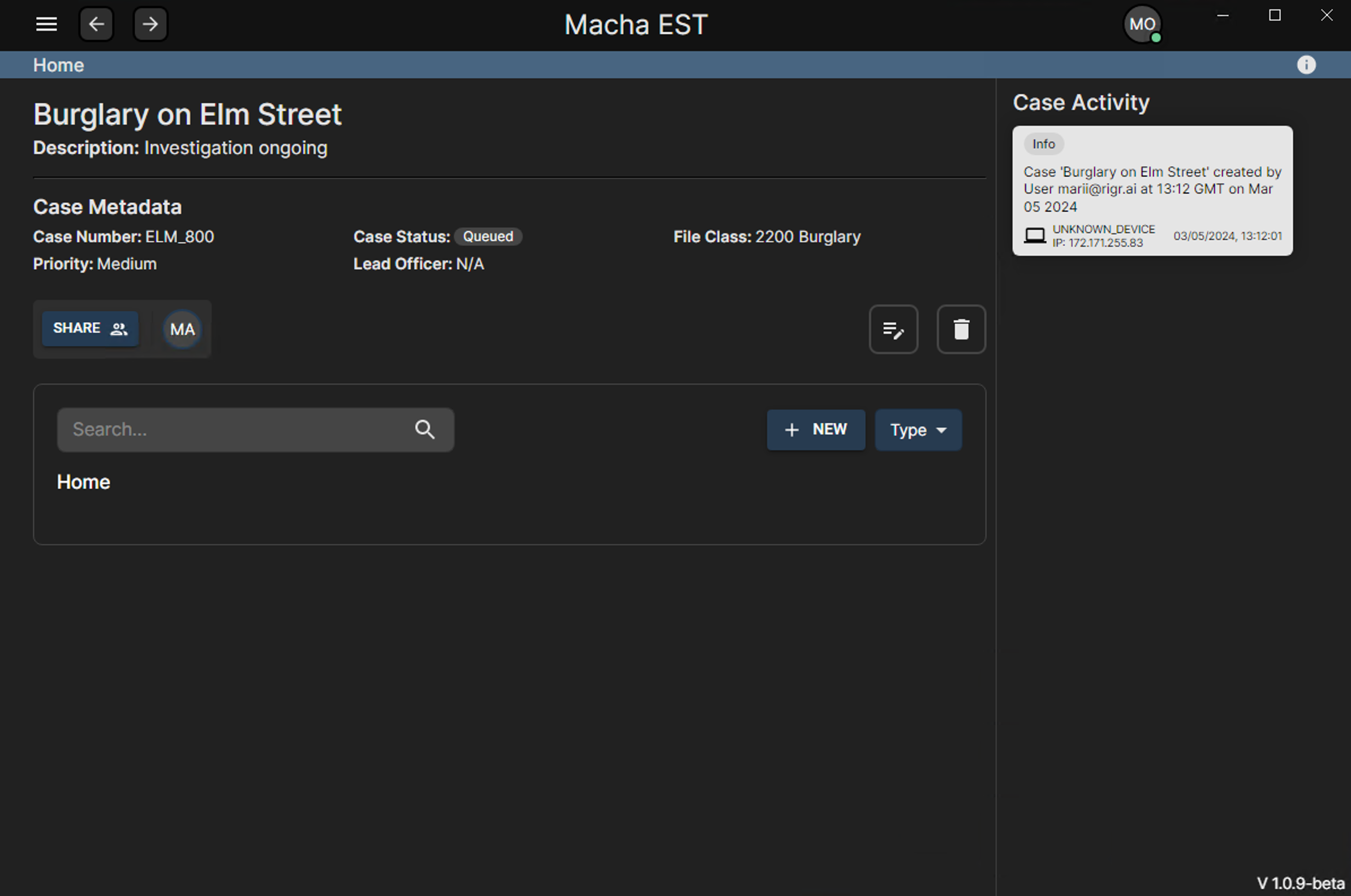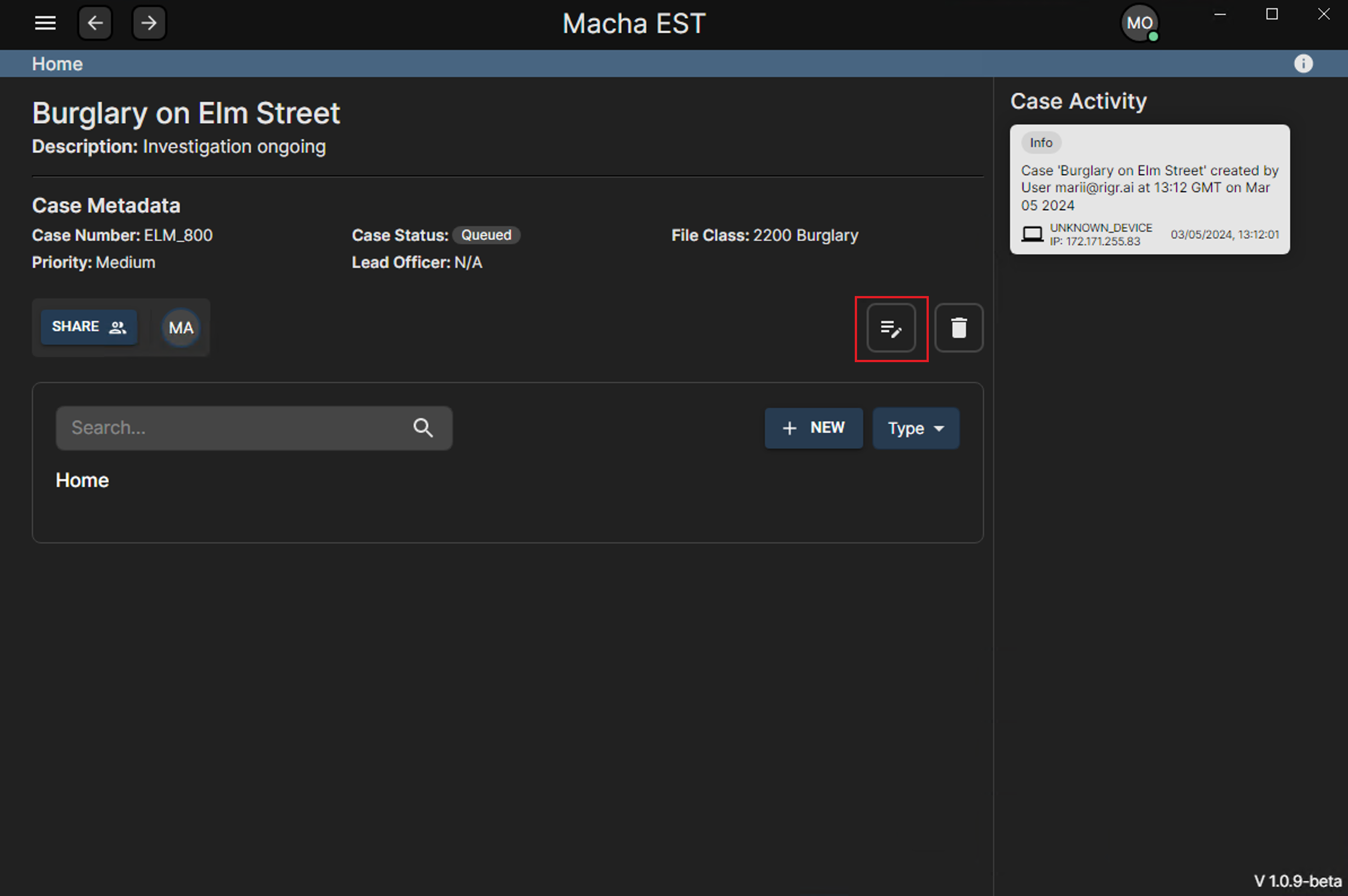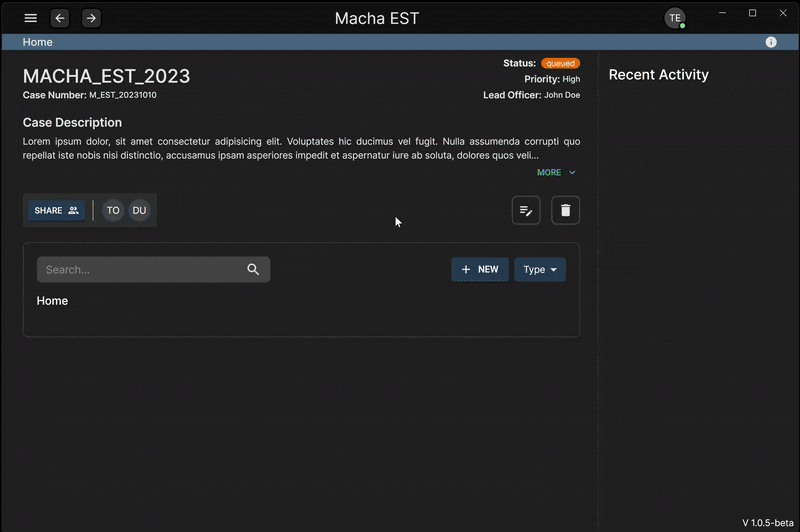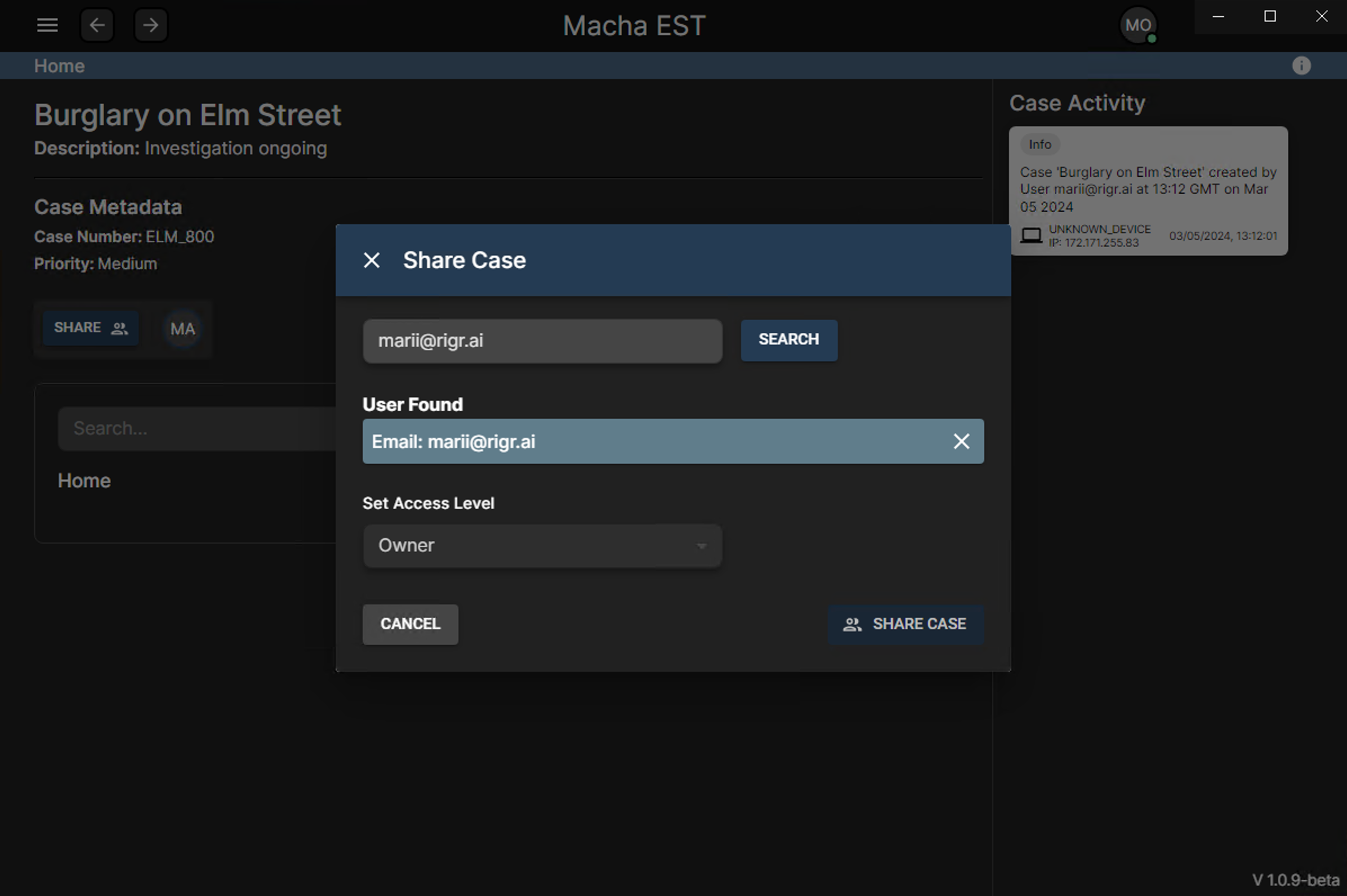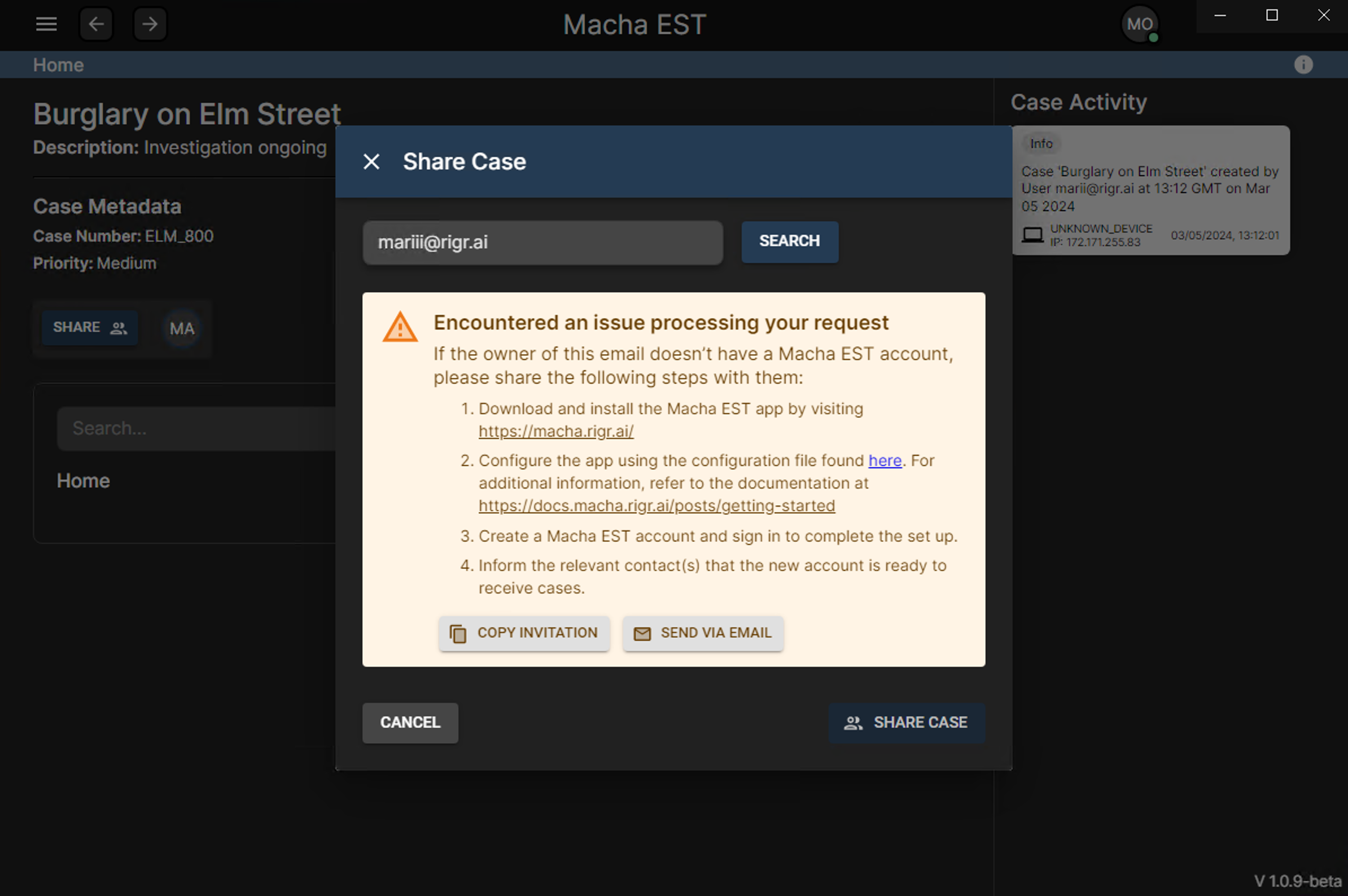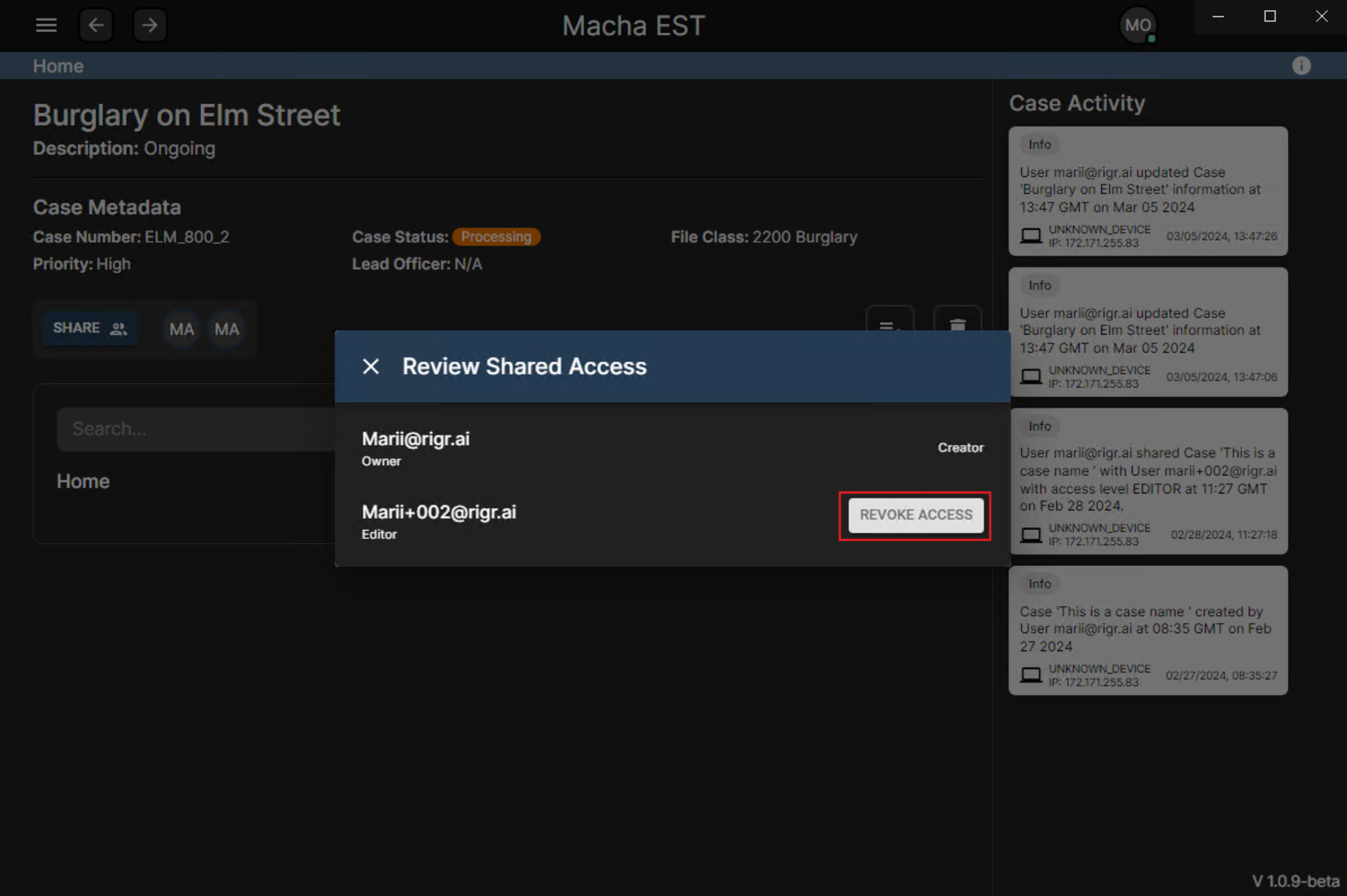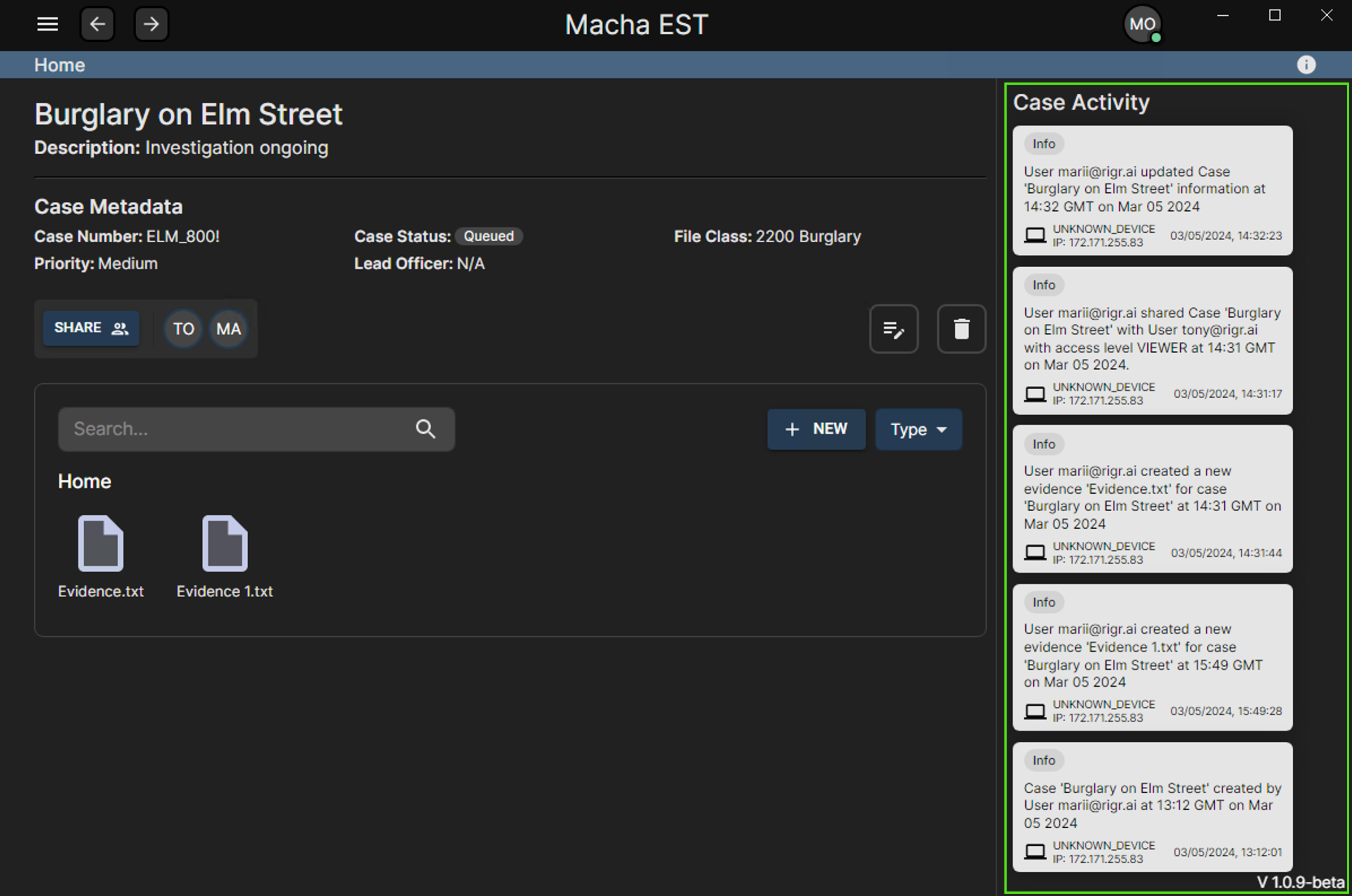Case Management
Pre-requisites
Ensure that you have the Macha EST application installed and configured. Additionally, make sure you’ve created an account, generated, and saved your Macha EST keys. For more details, please refer to:
Cases
Creating a Case
- To create a case, click the
Add Casebutton on the top right of cases table.
- Fill out the form and click the
Create Casebutton to create a new case.
Successful creation of a case will redirect you to the home page, where you can see your newly created case in the cases table.
Editing a Case
- To edit a case, click the
Editbutton of the case you want to edit.
Deleting a Case
- To delete a case, click the
Deletebutton on the case you want to delete.
Only case owners have the permission to delete the case.
High priority actions like deleting a case will require you to confirm your action before proceeding.
 Enter Case Number to confirm deletion
Enter Case Number to confirm deletion
Deleting a case will also delete all the evidences associated with it.
Sharing and managing case access
Sharing a Case
- To share a case, select the
Sharebutton on the desired case to open theShare Casedialog. Enter the email address of the intended recipient, select their permission level and click theSharebutton to complete the process.
- If the request can not be processed, you will need to share instructions on how to install and configure the application:
- Once a case is successfully shared, the avatar of the user will appear in the
ShareTabof the case, along side your own.
 Share Tab highlighted in red and newly added user highlighted in green
Share Tab highlighted in red and newly added user highlighted in green
Case Access Levels
Owner
- Can share the case and determine the access level (Owner, Editor, Viewer)
- Can revoke case access for Viewers and Editors
- Can delete the case
- Can upload and download evidence
Can edit case details
- Can not revoke case access for other owners of the same case
- Can not abandon the case by revoking own access
Editor
- Can upload and download evidence
- Can edit case details
Can leave the case by revoking their own access
- Can not share the case
- Can not delete the case
Viewer
Can download evidence
- Can not share the case
- Can not delete the case
- Can not upload evidence
- Can not edit case details
- Can not abandon the case by revoking their own access
Managing Case Access
Reviewing Case Access
- To review users with access to a case, click on the user avatars in the
ShareTabof the case,i.e. the area highlighted in green in the image above. The will open theReview Shared Accessdialog, where you can review all users with access to the case.
Revoking Case Access
- To revoke a user’s access to a case, click on the
Revoke Accessbutton next to the user’s avatar in theShare Accessdialog. This will remove the user from the case.
Recent activities panel
- The
Recent Activities Paneldisplays logs of user actions.